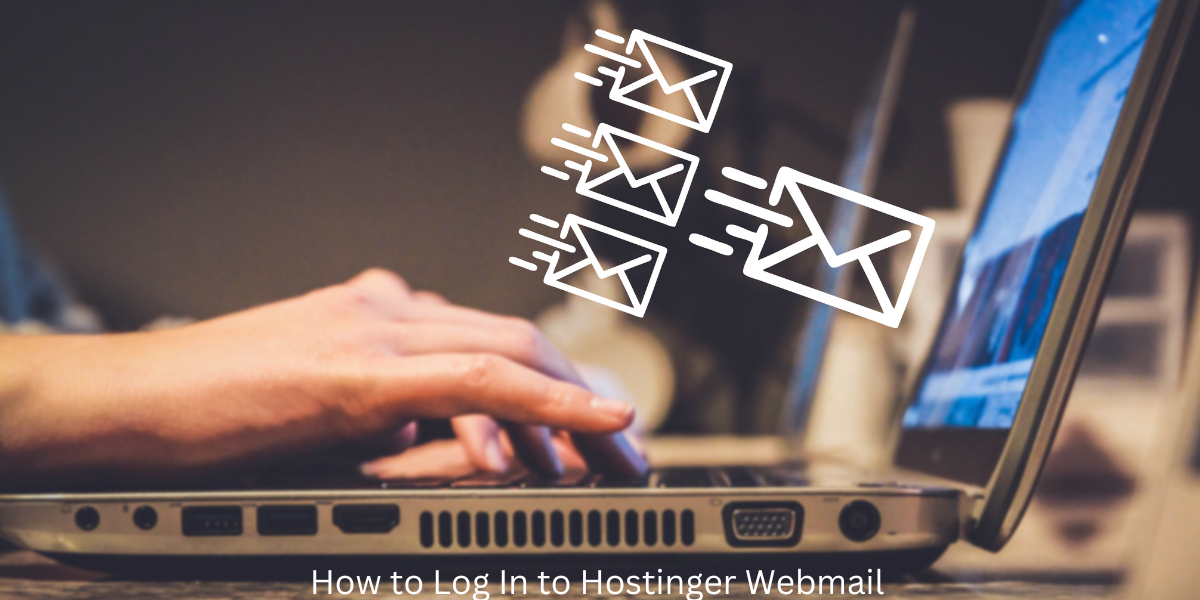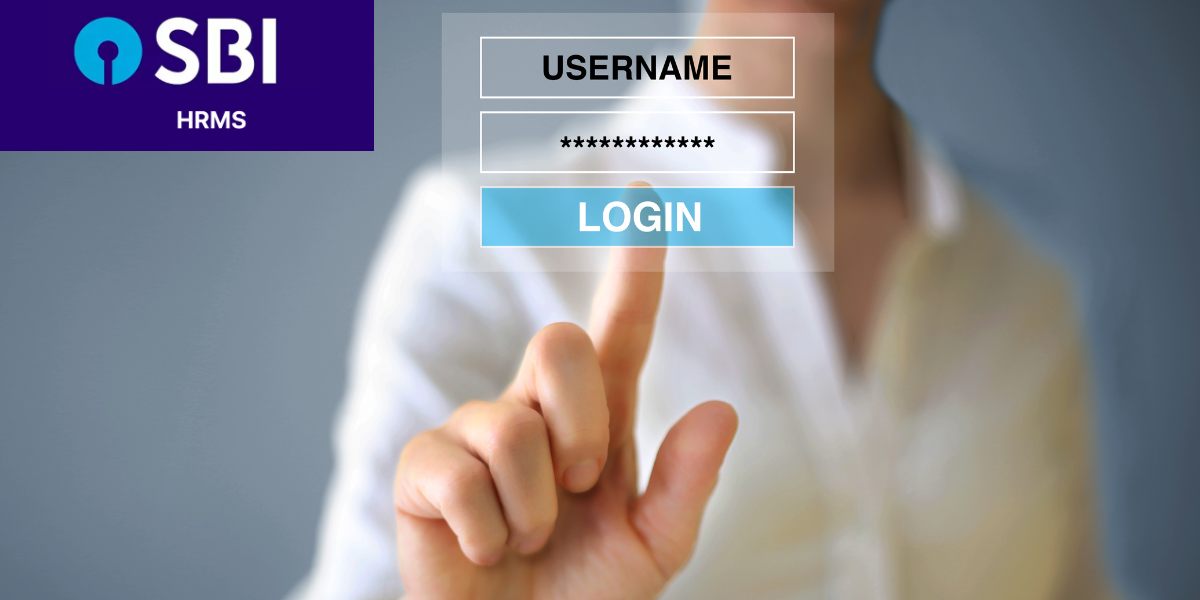Are you looking for a comprehensive guide on how to access Hostinger webmail? This article will walk you through the Hostinger webmail login process, explain the steps in detail, and answer frequently asked questions. By following this guide, you’ll be able to manage your email effectively using Hostinger’s webmail services.
What is Hostinger Webmail?
Hostinger-Webmail is a user-friendly email service provided by Hostinger, a popular web hosting platform. It allows users to send, receive, and manage emails using their own domain, giving businesses a professional communication tool. The Hostinger webmail login process allows customers to access their email accounts from any device with an internet connection.
Read Also: https://groomroad.com/esanjeevani-login-a-comprehensive-guide/
Key Features of Hostinger Webmail
- Custom domain email addresses
- Easy-to-use interface
- Access from desktop, tablet, or mobile devices
- Integration with third-party email clients like Outlook and Gmail
- Spam filters and email forwarding
How to Access Hostinger Webmail Login?
There are multiple ways to access your Hostinger webmail, depending on how your email account is set up. Below are the three most common methods for Hostinger webmail login:
1. Via Hostinger’s Control Panel (hPanel)
Hostinger provides a control panel called hPanel, where users can manage their web hosting accounts, including accessing their webmail.
2. Direct Webmail Access via URL
You can also access Hostinger mail directly using a URL. This method is helpful if you want quick access without logging into the hPanel.
3. Using an Email Client
For those who prefer using desktop or mobile email clients like Outlook, Thunderbird, or Gmail, you can configure your email using IMAP/POP3 settings.
Now, let’s go into the details of each method.
Step by Step Guide to Hostinger Webmail Login
Method 1: Access via hPanel
Accessing your Hostinger webmail through hPanel is one of the easiest and most convenient methods. Follow the steps below:
Step 1: Log into hPanel
- Go to Hostinger’s website.
- Click on the “Log In” button on the top-right corner.
- Enter your email and password to access your Hostinger account.
Step 2: Navigate to the Email Section
- After logging in, scroll down to the “Emails” section on the dashboard.
- Select the domain whose email you want to access.
Step 3: Access Webmail
- Click on the “Manage” button next to the email address.
- Under the “Webmail” section, click on “Go to Webmail”.
- You will be redirected to the Hostinger-webmail login page.
Step 4: Enter Email Credentials
- On the webmail login page, enter your full email address and password.
- Click “Log In” to access your Hostinger web mail inbox.
Method 2: Direct Webmail Access via URL
If you want to access Hostinger webmail without logging into hPanel, you can do so via a direct URL.
Step 1: Open Webmail Login URL
- Open your browser and go to https://webmail.hostinger.com.
Step 2: Enter Email Credentials
- Enter your full email address (e.g.,
yourname@yourdomain.com) and password. - Click “Log In” to access your webmail inbox.
Method 3: Access Using an Email Client (Outlook, Gmail, Thunderbird)
For users who prefer managing their emails using email clients, follow the steps below:
Step 1: Open Your Email Client
- Launch your preferred email client (e.g., Outlook or Gmail).
Step 2: Enter Email Credentials
- Go to Account Settings and select Add Account.
- Enter your Hostinger email address and password.
Step 3: Configure IMAP/POP3 Settings
- Input the following IMAP/POP3 details:
| Email Protocol | Server | Port | SSL |
|---|---|---|---|
| IMAP | imap.hostinger.com | 993 | Yes |
| POP3 | pop.hostinger.com | 995 | Yes |
| SMTP | smtp.hostinger.com | 465 | Yes |
- Complete the setup and click Save.
Troubleshooting Hostinger Webmail Login Issues
If you’re having trouble accessing your Hostinger web mail account, consider the following troubleshooting tips:
1. Incorrect Login Credentials
Ensure that you’re entering the correct email address and password. Check for any typos or incorrect case-sensitive characters in your credentials.
2. Reset Your Password
If you’ve forgotten your password, reset it by following these steps:
- Go to hPanel > Emails > Manage > Password Reset.
- Follow the instructions to set a new password.
3. Browser Issues
If the webmail page isn’t loading, try clearing your browser cache or using a different browser. Hostinger webmail is compatible with most modern browsers.
4. DNS Settings
Incorrect DNS settings can prevent email delivery and access. Ensure your MX records are correctly pointed to Hostinger’s servers.
5. Email Client Configuration Errors
Double-check your email client’s IMAP/POP3 settings if you’re accessing your webmail through an external client.
Conclusion
Hostinger Webmail Login is a simple process that can be done in various ways, including through hPanel, direct webmail URL, or an email client like Outlook. This step-by-step guide provides clear instructions for each method and troubleshooting tips to solve common login issues. By following this guide, you can efficiently manage your emails on Hostinger’s platform, ensuring seamless communication for your business or personal use. If you have further questions or need more information, refer to the FAQs section or reach out to Hostinger’s customer support team for help.
FAQs
1. What is Hostinger Webmail?
Hostinger Webmail is an email service provided by Hostinger, allowing users to manage emails on a custom domain through an intuitive, user-friendly interface.
2. How do I log into Hostinger Webmail?
You can log into Hostinger web mail through hPanel, direct URL access, or by configuring an email client using IMAP/POP3 settings.
3. How do I reset my Hostinger Webmail password?
To reset your password, log into hPanel, navigate to the Emails section, select the email account, and click Reset Password.
4. Can I access Hostinger Webmail on my mobile phone?
Yes, Hostinger webmail is mobile-friendly, and you can also set up your account on mobile email clients using IMAP/POP3 settings.
5. Why can’t I access my Hostinger webmail?
Common issues include incorrect login credentials, browser compatibility, DNS configuration errors, or incorrect email client settings. Try troubleshooting these areas or contact Hostinger support for assistance.
6. Can I use Hostinger Webmail with Outlook?
Yes, you can configure your Hostinger email account on Outlook by using the correct IMAP/POP3 settings.